Capture sessions
The Capture Sessions dialog displays the capture sessions found in each of the of the selected Capture Engines. If you had selected the option to Search for packets on remote engines earlier in the MSA wizard, the Capture Sessions dialog appears after clicking in the Engines dialog of the MSA wizard. A separate *.wpz file is created for each capture session selected, and each file represents a different network segment. When performing multi-segment analysis, Omnipeek uses *.wpz files to build the MSA project.
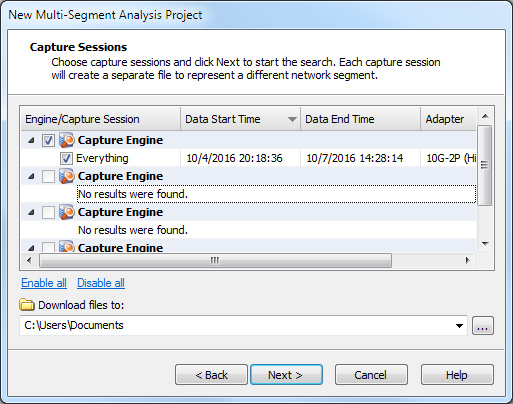
• Column header: Displays the column headings currently selected. Right-click the column header to enable/disable columns. Here are the available columns:
• Engine/Capture Session: The capture sessions available from the Capture Engines selected earlier. Select the check box of the capture sessions you want to search in your MSA project. Capture Engine captures that have both ‘Capture to disk’ and ‘Timeline Stats’ enabled in the capture options, and all TimeLine network recorder captures that have ‘Capture to disk’ enabled in the capture options, appear in the Capture Sessions screen. (MSA-based forensic searches require ‘Timeline Stats.’)
• Session Start Time: The start time of the capture.
• Data Start Time: The start time of when data first appeared in the capture.
• Data End Time: The end time of when data last appeared in the capture.
• Size: The size (in MB) of the capture session.
• Packets: The number of packets in the capture session.
• Packets Dropped: The number of dropped packets in the capture session.
• Media: The media type of the capture session.
• Adapter: The name of the adapter used for the capture session.
• Adapter Address: The address of the adapter used for the capture session.
• Link Speed: The link speed of the adapter used for the capture session.
• Owner: The owner name of the adapter used for the capture session.
• Enable all: Click this option to select the check box of all Capture Engine and capture sessions displayed in the dialog.
• Disable all: Click this option to clear the check box of all Capture Engine and capture sessions displayed in the dialog.
• Download files: Choose the location of where to save the *.wpz files created for each of the selected capture sessions.